MASTERING: HOW TO PREPARE FILES
If you have done your own rough/home master, you can also include it in the package for a reference.
Guidelines for submitting a pre-master:
• We recommend turning off all compression and limiting on your master channel before the bounce/export. If you have any processing on the master channel that is part of the 'sound', you can leave it ON.
• Ensure the headroom on your master channel is at around of -6dB and not peaking/clipping over 0dB at loudest parts of the track.
Export/bounce settings:
Format: WAV
Sample Rate: 44.1 KHz or higher (if your project if at 44.1Khz please do not choose higher rates at the export)
Bit Depth: 16bit or higher
Dithering: OFF
Normalise: OFF
• Please name your track using following format: ’Artist Name - Track Title’, i.e. Chris Guy - Rock It
You can use Wetransfer.com to upload the file(s) and send us the link to [email protected]. We also accept files from other file sharing websites such as Onedrive, Google Drive, Dropbox, pCloud, etc.
If you have any questions or get stuck at any point, please let us know and we will be happy to assist.
Guidelines for submitting a pre-master:
• We recommend turning off all compression and limiting on your master channel before the bounce/export. If you have any processing on the master channel that is part of the 'sound', you can leave it ON.
• Ensure the headroom on your master channel is at around of -6dB and not peaking/clipping over 0dB at loudest parts of the track.
Export/bounce settings:
Format: WAV
Sample Rate: 44.1 KHz or higher (if your project if at 44.1Khz please do not choose higher rates at the export)
Bit Depth: 16bit or higher
Dithering: OFF
Normalise: OFF
• Please name your track using following format: ’Artist Name - Track Title’, i.e. Chris Guy - Rock It
You can use Wetransfer.com to upload the file(s) and send us the link to [email protected]. We also accept files from other file sharing websites such as Onedrive, Google Drive, Dropbox, pCloud, etc.
If you have any questions or get stuck at any point, please let us know and we will be happy to assist.
Mixdowns: How to prepare & send stems ?
1. Export Your Rough Mix/Master
First, export / bounce your final stereo mix as you would normally do. This should be a 24 or 16 bit stereo file with the same sample rate as your session. If there are any mastering plugins on the master output you can leave these ON, as this will give us a reference point as to how the mix was sounding at your end.
Create a folder on your hard drive and label it with the name of the song and place your rough mix/master inside.
2. Creating Stems
At this stage please turn OFF all processing on the master channel.
We generally prefer to work off wet stems, (all processing and automations on your stems turned ON), however if you have concerns about your processing, you can additionally send us dry stems (please place them in a separate folder named Dry Stems). This way we will have maximum flexibility as to what to choose for the final mix. If any of wet stems are causing problems, we will also get in touch and ask you to send us dry version.
2. Stems Organising and Grouping
You can group stems to reduce the stem count however sending more stems will always have bigger impact on the final product. If you are sending both groups and individual tracks which are part of them, they cannot be mixed together in the same folder. Please create a separate folder and place all individual tracks that are parts of the groups inside. Please add ‘GRP Group Name’ to the name of individual tracks so we can identify which group the stem belongs to. For example if you have a Snare belonging to ’GRP Drums’ group, please name it ‘GRP Drums Snare’.
NOTE:
Please check whether master channel and group automations have been printed after the export. This issue usually happens with Logic and FL, depending on the export method. If you have for example some high pass EQ automation, you can copy it along with the effect onto individual tracks to preserve it.
Logic users:
Please remember Logic doesn’t automatically create AUX/SEND tracks in the arrangement view, so please make sure all tracks visible in your mixer have correspondent equivalents in the arrangement view, otherwise they will NOT be exported.
Ableton users:
Please use the Ableton's feature 'Include Return and Master Effects' at the Fie > Export Audio/Video window. This will print all sends/returns into the tracks which are using them. At the window ‘Rendered Track’ needs to be set to ‘Selected Tracks Only’ to access the setting. Here is also a little video explaining it in more detail: https://www.youtube.com/watch?v=0WIOEQOKC3Q.
Typically for a basic 10 stem package, you would split your song into groups listed below. For bigger stem packages, just use the same formula, but strip down further the groups into more individual stems.
Example of a 10 stem package:
1. Kick
2. Bass
3. Snares/Claps
4. 4×4 Main Hat
5. 4×4 Main Clap
6. Percs
7. Tops (hats / cymbals / shakers / tambourines etc.)
8. Keys, Chords, Pads
9. Synths, Leads
10. Buildup & Transitional FX (white noise / snare roll / crash / hits / impacts)
3. Export Settings
Bit depth: 24bit or native of your project
Sample rate: 44.1Khz or native of your project
Dither: OFF
Normalisation: OFF
Bypass Effect Plugins: NO
Include Automation/Panning: YES
4. Check Your Stems
After the export, please don’t forget to load stems into an empty project. This is a crucial step and cannot be overlooked. Submitting stems with errors may result in resubmission and additional charges.
After you’ve dropped the stems into the project, make sure time warping/timestretching is turned off on the stems (some DAWs auto warp newly imported stems).
Check the stems carefully for alignment, levels, automations and make sure there are no missing sounds. Everything should match your reference rough mix/master. Length of the stems need to match the total length of the song.
NOTE: If you are struggling with this guide, we offer a step by step guide for each DAW on how to export and prepare the stems, so please don’t hesitate to send us an email specifying your DAW software and we will walk you quickly through the process. Following our guidelines guarantees the best results and error free process during the export.
5. Send us Files
Please ZIP the whole package and send us the download link via Wetransfer.com, Dropbox, Google Drive etc. Include any references of the sound you are aiming for (please note we don’t accept low quality Youtube rips etc! it has to be a minimum 320kbps Mp3, Wav is recommended).
If you get stuck at any point or if anything seems unclear, please don’t hesitate to get in touch.
We look forward to working on your project!
Kind Regards,
Paul
First, export / bounce your final stereo mix as you would normally do. This should be a 24 or 16 bit stereo file with the same sample rate as your session. If there are any mastering plugins on the master output you can leave these ON, as this will give us a reference point as to how the mix was sounding at your end.
Create a folder on your hard drive and label it with the name of the song and place your rough mix/master inside.
2. Creating Stems
At this stage please turn OFF all processing on the master channel.
We generally prefer to work off wet stems, (all processing and automations on your stems turned ON), however if you have concerns about your processing, you can additionally send us dry stems (please place them in a separate folder named Dry Stems). This way we will have maximum flexibility as to what to choose for the final mix. If any of wet stems are causing problems, we will also get in touch and ask you to send us dry version.
2. Stems Organising and Grouping
You can group stems to reduce the stem count however sending more stems will always have bigger impact on the final product. If you are sending both groups and individual tracks which are part of them, they cannot be mixed together in the same folder. Please create a separate folder and place all individual tracks that are parts of the groups inside. Please add ‘GRP Group Name’ to the name of individual tracks so we can identify which group the stem belongs to. For example if you have a Snare belonging to ’GRP Drums’ group, please name it ‘GRP Drums Snare’.
NOTE:
Please check whether master channel and group automations have been printed after the export. This issue usually happens with Logic and FL, depending on the export method. If you have for example some high pass EQ automation, you can copy it along with the effect onto individual tracks to preserve it.
Logic users:
Please remember Logic doesn’t automatically create AUX/SEND tracks in the arrangement view, so please make sure all tracks visible in your mixer have correspondent equivalents in the arrangement view, otherwise they will NOT be exported.
Ableton users:
Please use the Ableton's feature 'Include Return and Master Effects' at the Fie > Export Audio/Video window. This will print all sends/returns into the tracks which are using them. At the window ‘Rendered Track’ needs to be set to ‘Selected Tracks Only’ to access the setting. Here is also a little video explaining it in more detail: https://www.youtube.com/watch?v=0WIOEQOKC3Q.
Typically for a basic 10 stem package, you would split your song into groups listed below. For bigger stem packages, just use the same formula, but strip down further the groups into more individual stems.
Example of a 10 stem package:
1. Kick
2. Bass
3. Snares/Claps
4. 4×4 Main Hat
5. 4×4 Main Clap
6. Percs
7. Tops (hats / cymbals / shakers / tambourines etc.)
8. Keys, Chords, Pads
9. Synths, Leads
10. Buildup & Transitional FX (white noise / snare roll / crash / hits / impacts)
3. Export Settings
Bit depth: 24bit or native of your project
Sample rate: 44.1Khz or native of your project
Dither: OFF
Normalisation: OFF
Bypass Effect Plugins: NO
Include Automation/Panning: YES
4. Check Your Stems
After the export, please don’t forget to load stems into an empty project. This is a crucial step and cannot be overlooked. Submitting stems with errors may result in resubmission and additional charges.
After you’ve dropped the stems into the project, make sure time warping/timestretching is turned off on the stems (some DAWs auto warp newly imported stems).
Check the stems carefully for alignment, levels, automations and make sure there are no missing sounds. Everything should match your reference rough mix/master. Length of the stems need to match the total length of the song.
NOTE: If you are struggling with this guide, we offer a step by step guide for each DAW on how to export and prepare the stems, so please don’t hesitate to send us an email specifying your DAW software and we will walk you quickly through the process. Following our guidelines guarantees the best results and error free process during the export.
5. Send us Files
Please ZIP the whole package and send us the download link via Wetransfer.com, Dropbox, Google Drive etc. Include any references of the sound you are aiming for (please note we don’t accept low quality Youtube rips etc! it has to be a minimum 320kbps Mp3, Wav is recommended).
If you get stuck at any point or if anything seems unclear, please don’t hesitate to get in touch.
We look forward to working on your project!
Kind Regards,
Paul
WHAT IS A STEM?
A stem is typically an individual track in the project bounced to Wav later at the export. However a Group can be also a stem, if you decide to export it as one track. We offer different stem packages, the more stems you are submitting, the price will be higher.
Please remember the more stems we have access to, the more impact it will have on the final result.
If you’re unsure which package to choose, drop us an email at [email protected] for free mixdown evaluation and we will advise which package would be the most suitable.
Please remember the more stems we have access to, the more impact it will have on the final result.
If you’re unsure which package to choose, drop us an email at [email protected] for free mixdown evaluation and we will advise which package would be the most suitable.
Why Mastering?
Mastering process is the last stage in music production. It means bringing the song to the industry standard RMS and peak volume and preparing it for the distribution for particular media. Quality masters will make your tracks stand out more and can potentially increase the sales and chances to get your demo noticed by a record label. Mastering engineers will make sure your productions have sufficient dynamic range, warmth, and will be transferable to other soundsystems.
What Is the difference between Mixing and Mastering?
Mixing means that we have access to individual tracks of the project to make necessary adjustments. Mastering means working with just one Wav file (pre-master) exported from your DAW (Digital Audio Workstation) software. Mixing has much more impact on the track then mastering, if you're unsure whether your project needs professional mixdown, ask us for a free expertise.
turnaround times
Please allow up to 3-4 working days for Mastering and 4-5 working days for Mixdowns (not including the day of receiving the files). We will confirm the delivery day via email once we have received and checked the files. Files are usually delivered between 5pm - 6pm GMT /BST. We are closed during weekends and bank holidays.
Sometimes we may need an extra day or two to get the best out of your track, as every project is different and some may require extra work, so please be patient.
If you require an urgent mix or master prior to hard deadline or a gig, please let us know the deadline before submitting the files and we will make sure everything is delivered on time. Rushed turnarounds are subject to availability and charged extra depending on current schedule.
When mastering, from time to time we ask clients for mixdown amendments in order to get the best results at the mastering stage. This may delay the delivery in some cases, depending on when the revised track has been re-submitted (we will inform you if any delays will occur). Please take that into account when planning a deadline.
Errors in stem submissions for mixdowns may delay your delivery and incur in additional charges, so please make sure to follow carefully the file submission guidelines.
Sometimes we may need an extra day or two to get the best out of your track, as every project is different and some may require extra work, so please be patient.
If you require an urgent mix or master prior to hard deadline or a gig, please let us know the deadline before submitting the files and we will make sure everything is delivered on time. Rushed turnarounds are subject to availability and charged extra depending on current schedule.
When mastering, from time to time we ask clients for mixdown amendments in order to get the best results at the mastering stage. This may delay the delivery in some cases, depending on when the revised track has been re-submitted (we will inform you if any delays will occur). Please take that into account when planning a deadline.
Errors in stem submissions for mixdowns may delay your delivery and incur in additional charges, so please make sure to follow carefully the file submission guidelines.
payMENTS
All payments are made after we've checked your files and confirmed they are good to go. We accept Paypal, bank transfers (we have local accounts in UK, Australia, and EU countries), Wise (formerly Transferwise), XE, and Revolut. For international bank transfers, a screenshot of the completed transaction is required to proceed with mixing/mastering and your track will be released for your review once the funds have hit our bank account.
What are your opening hours?
We are open Monday - Friday between 12:00 - 18:00 GMT / BST. We are closed during weekends and bank holidays.
Christmas Break: 20.12 - 03.01
Christmas Break: 20.12 - 03.01
PRE-MASTERS AND INSTRUMENTALS
These are free of charge, please remind us at the end of the job to export them. By default all files are exported at 44.1KHz, 24 Bit WAV.
RAdio edits
Radio edit is usually cut on our end by shortening the intro and outro (£10 extra). For more complex edits that contain changes within the arrangement etc. it's the best for us to export mixed stems, than you would do the editing and send back the new set to put through mastering chain. This costs £15.
If you have any doubts or questions about the process, don't hesitate to Get in Touch.
If you have any doubts or questions about the process, don't hesitate to Get in Touch.
Revisions & amendments
Revisions are free of charge and our aim is 100% customer satisfaction! There is no limit on revisions.
CAN I GET THE MIXED/MASTERED STEMS OR SESSION BACK?
Sure! There is an extra charge of £15 (mastering projects) or £20 (mix & master), to cover project preparation, exporting and uploading. Pre-masters are free of charge, just drop us a quick reminder once we have finalised the job.
CAN YOU HELP WITH SIGNING MY TRACK TO A RECORD LABEL?
No, however we can send our 'Industry Demo Signing / How To Get Your Demo Heard' pack which contains articles, interviews and a few tips from ourselves, to put you on the right track. It's available free of charge after you have used our service. Just drop us a quick reminder once we have finalised the job.
Can you mix or master my project file?
We tend to avoid this kind of solution as often there are missing VST plugins or simply conflicts between different plugin versioning. We get the best results from WAV stems. There is an option to get mixed & mastered session at an extra £20, which is a great educational tool.